Discover 5 Steps to Create Infographic in Piktochart. Creating one with this app is a pleasure, it's fast and easy. Pitkochart without a doubt is one of those programs, that can change your life, at least your working routine. Literally. It will hugely fasten your work and take away some of your responsibilities in a matter of seconds. Find out why.
First of all, let's ask one general question: why infographic works? Why does it bring superb results? There is no better way to explain it than to present one.
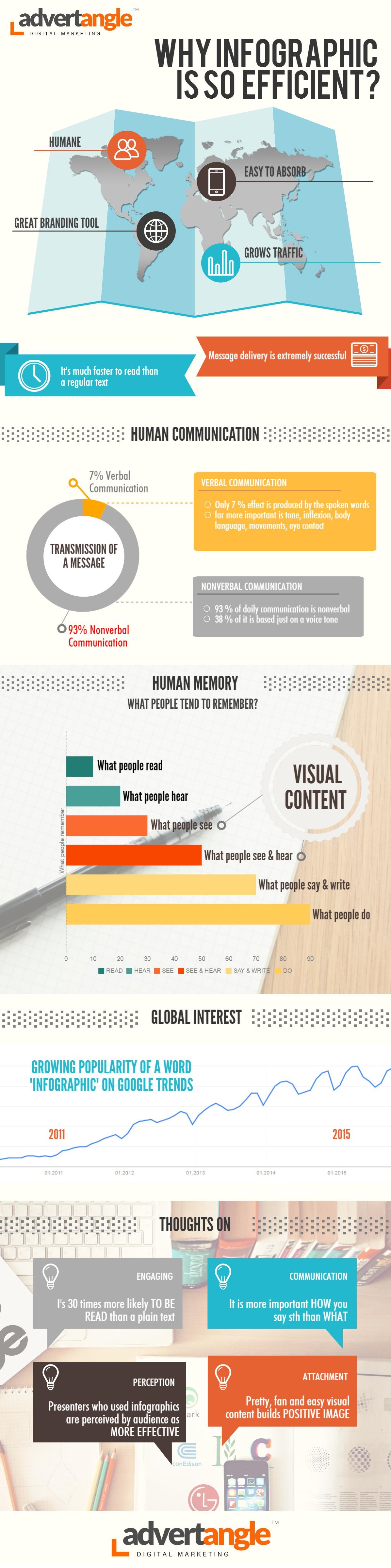
What makes Piktochart a great infographic design app?
This application was made by Piktochart Infographics. It was launched in 2011 in Penang and since that time has gained 3,000,000 users and there is no question why. First of all, it's for free (and it will be). Secondly, it's extremely easy to work with, even without graphic experience. Last but not least, it's really nice to look at.
Piktochart's Design
Piktochart's Simplicity
Piktochart's Costs
- access to all templates (and there are many of them),
- image upload limit up to 400mb,
- Hi-Res image exports,
- High quality PDF exports,
- Piktochart watermark automatic removal,
- removal of the Piktochart logo,
- more privacy options,
- integrated export platforms.
5 Steps to Create Infographic in Piktochart
How to prepare an infographic in Piktochart? It can really take just 5 steps to finish one.
1. Choose a template
Your first step would be to select the most proper infographic format: poster, presentation, report or infographic. Secondly you should choose one from free templates. Choosing a template makes it really fast to create a complete infographic. However, you can work on your own from the very beginning and just ignore them. There are few free templates for each format. With paid version of Piktochart you get access to many more.
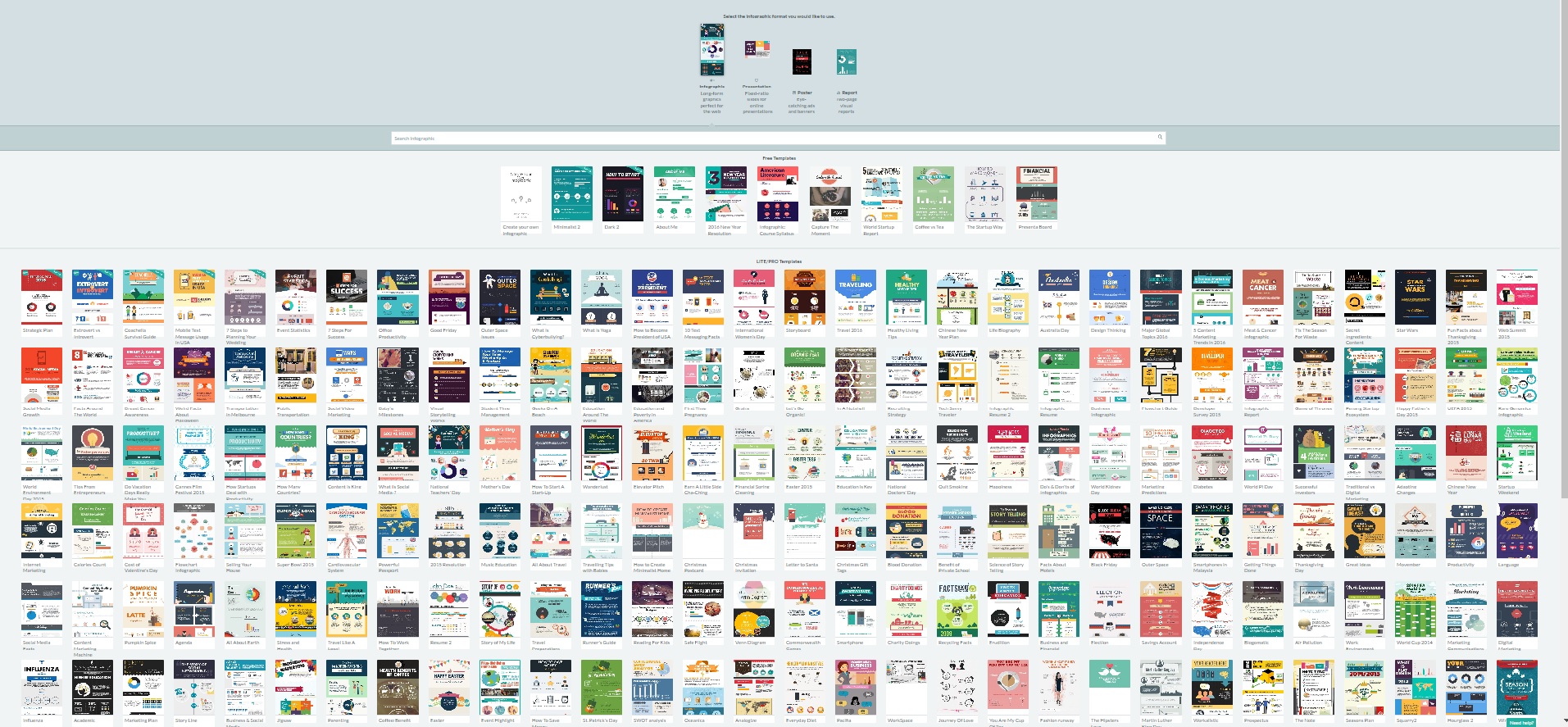
2. Edit everything
You can edit whatever you want to be changed. It can be text, chart, background, logo or title. Pitkochart uses drag and drop technique. You can move all elements, make them transparent or vanish. You have access to free graphics (various shapes, icons, photos, lines), backgrounds, texts, fonts and tools. Working with it is very simple and intuitive.
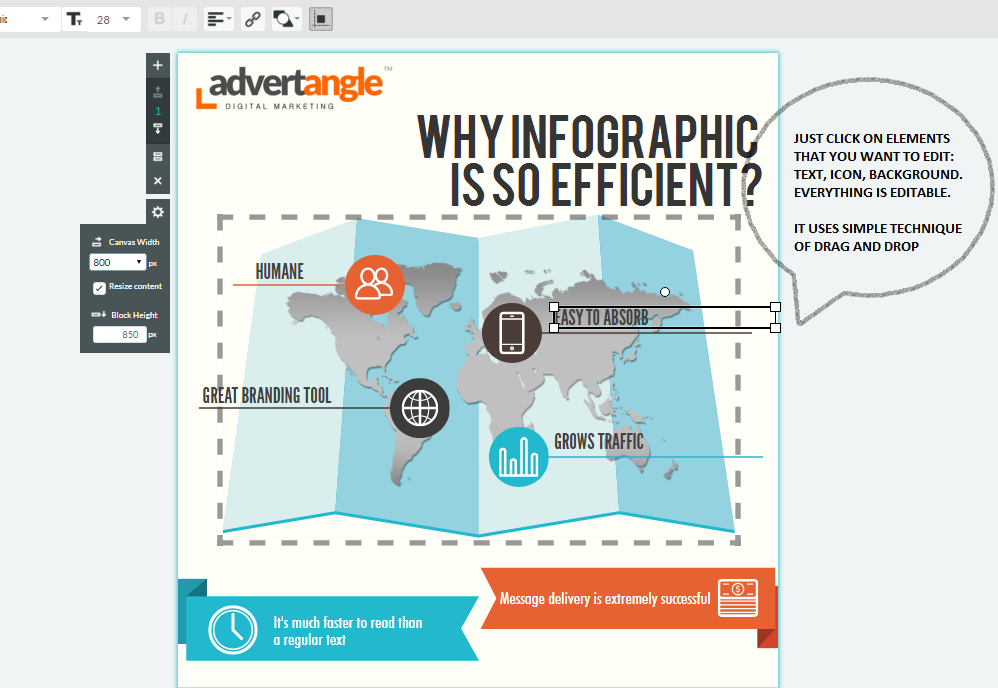
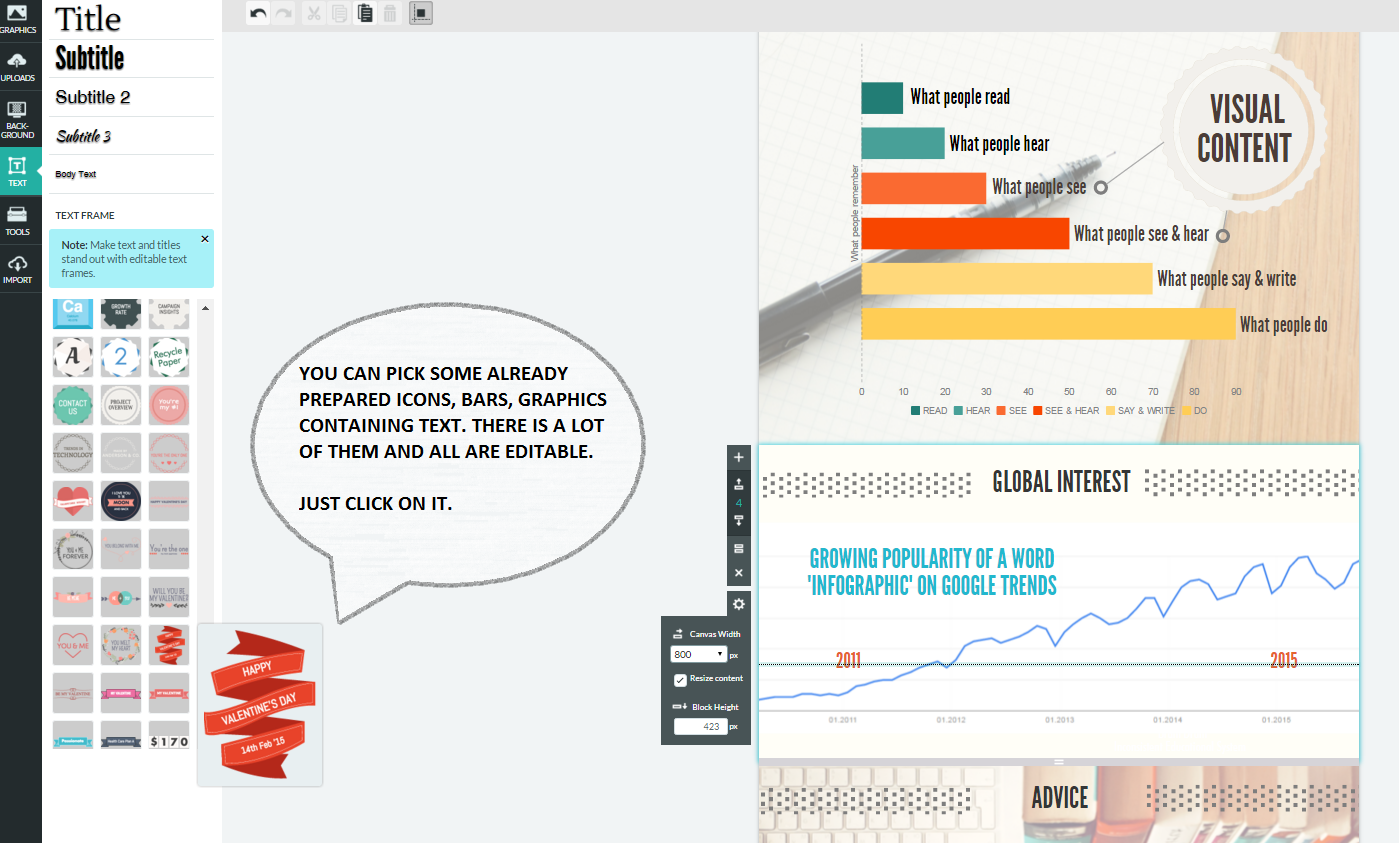
3. Use your graphic content
You are able to use your own graphic content, pictures, logos, signs. You just need to upload them. You have up to 40 MB space to store your graphics.
4. Visualize your data
Creating your own charts couldn't be easier. You can choose from variety of samples. Then fill chosen one with your data. You can change all the colors, write your explanation etc.
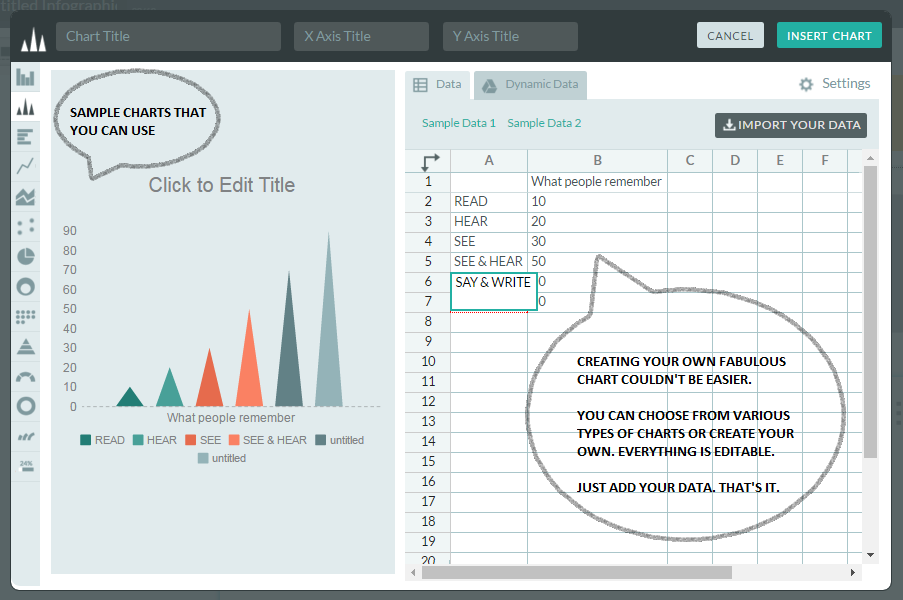
5. Download or share
Congratulations, that's it, you've done it!



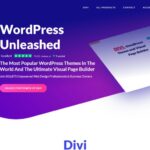
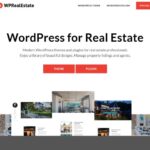
[…] There are many tools, also free, that you can use to design your information. For example, I can recommend Pictochart – you can read more about this tool in a separate article. […]